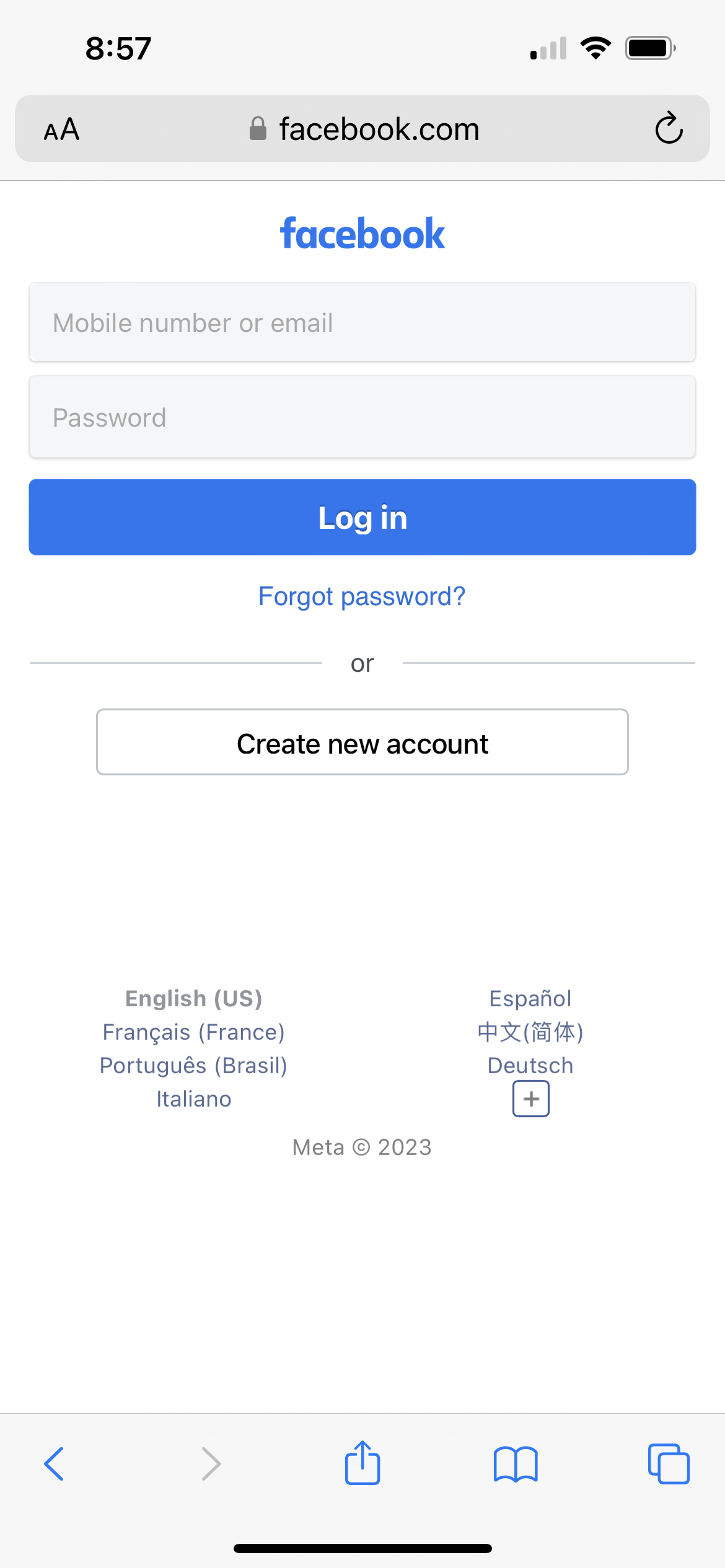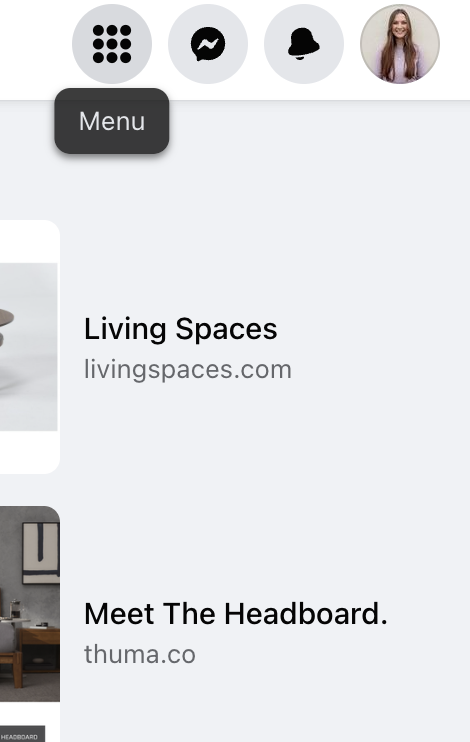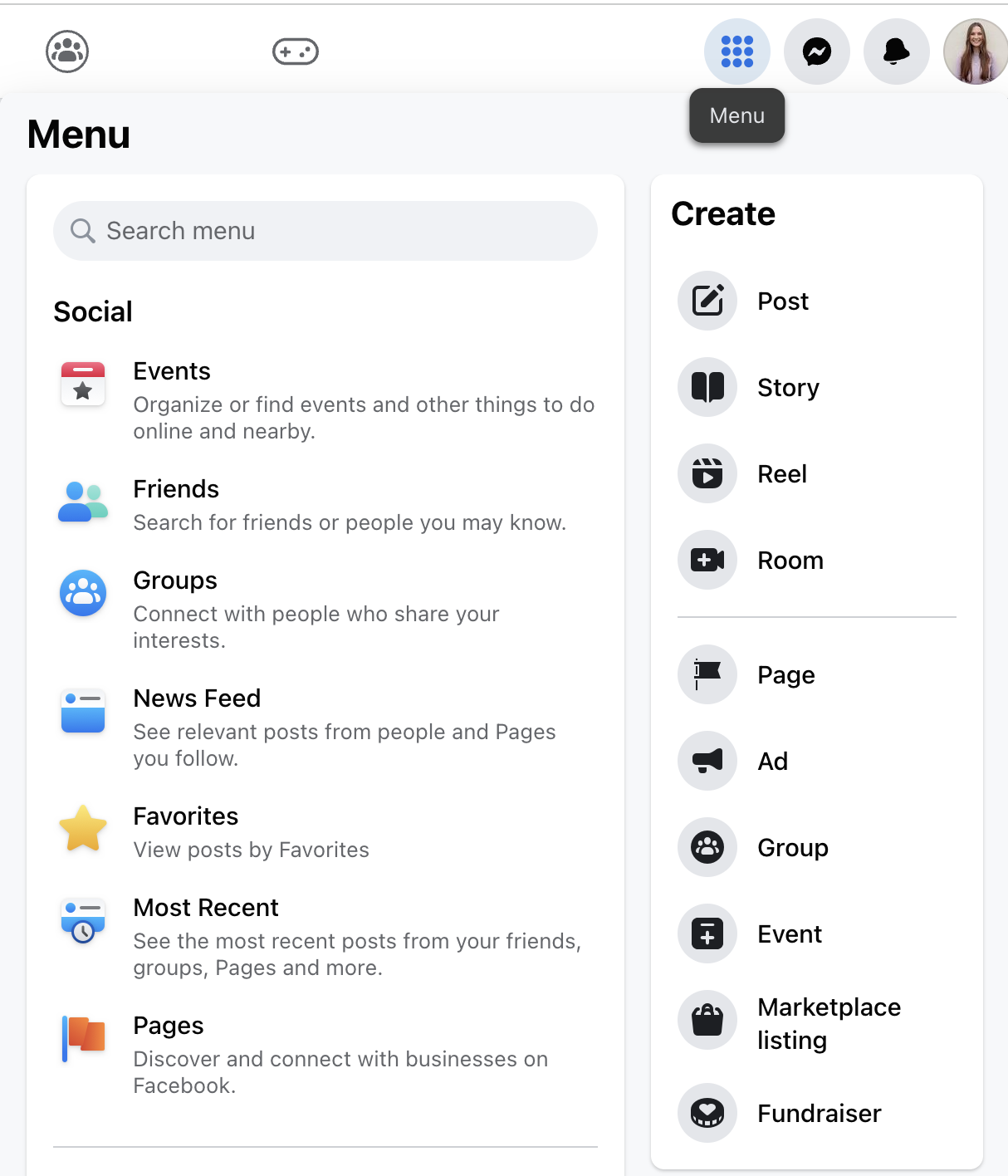How to Make a Facebook Business Page For Your Small Business | Desktop & Mobile Friendly
Today, we’re sharing a quick and easy, step-by-step guide on how to make a Facebook business page for your small business on a desktop or mobile device. Your personal Facebook page is different than a Facebook business page. Having a dedicated Facebook page is an important digital marketing tool to have for your online marketing strategy. Learn about the importance of a Facebook business page for ranking in search, getting access to dedicated analytics and free scheduling tools, as well as why having a Facebook business page is going to make your small business stand out from the rest.
Personal Page vs. Facebook Business Page
So, what’s the difference between your personal page and a Facebook business page? One of the key factors you’ll notice is on your personal page, you’ll have private friends that you can connect with; you’ll also have access to the Facebook Marketplace. On a Facebook Business page, it’s not set up with “Friends” but rather, likes and followers.
More importantly, a dedicated Facebook business page opens up many features for your small business including: detailed analytics, advertising tools, the Meta Business Suite, scheduling options, a connection to Instagram, and more.
Benefits of a Facebook Business Page
There are many benefits to using a Facebook business page over your personal account. For starters, Facebook prohibits users from using personal profiles primarily for commercial gain. It’s important to run your business within Facebook’s policies to avoid deactivation of your account or suspension from Facebook.
Second, the Facebook business page option offers many tools that your personal page does not that will help you run your business online more efficiently, just like the examples we listed above! Having a dedicated Facebook business page is an important part of your digital marketing strategy. Let’s discuss how to set this up for your small business in a quick, easy, and efficient way!
How to Create a Facebook Business Page
Step 1: Creating Your Facebook Business Page
Log into Facebook by accessing https://www.facebook.com or using your mobile device and accessing the Facebook app.
You will need to have a personal account set up in order to create a Facebook business page. This is Facebook’s policy. We strongly advise against making an alias for your business as a personal page (acting as a business page) because your account could be marked as spam or deactivated, and you will not be able to access all of the amazing business tools that Meta Business (Facebook) offers.
If you do not have a personal account, instead of logging into your current account, scroll down, and you will see “Create new account.” This would be a great time to set up your personal Facebook account using your legal name to get started.
Step 2 - Select Menu
Step 2: Select Menu on the Right Side of Your Screen (as of 2023)
It’s important to note that your set up experience will be slightly different on mobile vs. desktop. Keep scrolling to see both examples for your reference.
Select Menu > Pages.
Mobile Example
Mobile Example: see “Menu” at the bottom right highlighted in blue.
Desktop Example
Desktop Menu example: see the top right of your screen near your profile image
Step 3: Select Pages
Mobile Example
See “Pages” underlined in red
Desktop Example
Click into “Menu.” Do not select Pages. See the Create tab on the right on the screen for the next step.
Select the Menu, see “Create” - stay here for our next step
Step 4: Select Create New Page
To create your page on your Mobile device, under Pages, select “Create.” See below.
Mobile - Part 1
Mobile - Part 2
From here, you will see this Menu below to get started with your Page set up.
For Desktop
Under the Menu, select Create > Page.
Click into Create > Page to access your new page!
Congrats, your new page has been created!
Branding Your Facebook Page
There you go! Your page has been created. This is where the creative juices can start flowing. There is a lot of brand strategy that goes into creating a Facebook page that feels like your business. It’s really similar to creating a website. As you’re creating your Facebook page, we encourage all of our clients to keep the branding consistent across all platforms.
Keep scrolling to learn a few of the essential pieces of information to include to optimize your Facebook business page.
If Facebook Overwhelms You As a Small Business Owner… MP Media Has You Covered
If you’re feeling overwhelmed by the idea of creating a logo, setting up your cover image, and optimizing your Facebook page for Google search, this is where MP Media can help!
If technology isn’t your thing, we can set up your Facebook Business Page for you just like the steps you saw above! Additionally, we can create profile logos, cover images, optimize your profile, and guide you on how to create social media posts that resonate (and even drive your social media strategy if you so choose!).
Let’s grab a cup of coffee (or tea if that’s your thing) and talk about how to get your Facebook Page up to par with the rest of the market at our free consultation:
Get Free Branding Advice, On Us!
We are passionate business owners on a mission to show small businesses how to get seen online, for less. We pride ourselves in our super attainable marketing prices & packages. Don’t shy away, we guarantee we have a marketing package that will be more attainable than most competitors for your small business.
Essential Information to Add to Your Facebook Business Page
If you’re ready to go and hungry for more, we’ve got you covered! There are a few essential pieces of information you want to include on your Facebook business page. Check out a few that you don’t want to miss below.
Optimize Your Facebook Page With These Marketing Tips
A Call to Action Button
Be sure that when prospective clients or customers come to your page, they know what to do. You can make this really easy (and potentially convert a sale) using Facebook’s Call to Action Button. There are a lot of different options to choose from. Choose a category that relates back to the main purpose of your business (i.e Order Now! or Call now).
Add a Category
Let Facebook know how to categorize your business by making it clear what you do AND optimize your profile for Google Search using the “Category” button as you’re setting up your page. For example, if you’re a bakery, your category could be “Baked Goods” or “Restaurant.”
Include an External Link to Your Website
Don’t forget to link out to your website! This is how you will drive sales using Facebook, and it’s completely free.
Include Your Hours
If you’re a brick-and-mortar shop, be sure to include your business hours so people know when to come see you.
Keep Your Username Consistent & Professional
Ideally, we want the same username across as social medias as possible, and in a perfect world, the same spelling as your website domain (i.e https://www.mpmediadigital.com and @mpmediadigital). If this is not an option, keep it as close as possible to ensure consistent branding across all platforms.
That’s a Wrap!
That’s a wrap on this week’s marketing tips! Did you find this helpful? We hope that your Facebook page is on its way to being launched and looking just how you like it. In the meantime, if you have any questions, don’t hesitate to reach out.
See you in the next one!